How to access the work tools?
Software working tools
Software working tools
Software working tools
You know that in the company we have different tools to do our work.
All employees have access to these tools.
You already know them, but we are making some updates and improvements and that is why we invite you to read this:
The main tools are these:
- Windows 10
- Microsoft Office: Excel, Word...
- Microsoft Teams: chat, video calls
- Dynamics AX: ERP
- Success Factor (as of July 2021): human resources PSF
Single access
Software working tools
Software working tools
All applications are accessed with the same username and password (SSO, single sign on).
By working with us all employees have:
- An e-mail address, user ID
- A telephone extension
- Some, because of their job, also have an external phone number to call or receive calls from the outside
- Access to the main software tools
The individual user id and password will be provided to each employee by Ryan, Nithin or Kenneth.
When we apply the change, you will have to enter with this provisional password.
Then, the system will ask you to change your password. This is where you will customize your password, which cannot be shared with anyone else.
Password change
Software working tools
Password change
When we force the password change you will have to:
1 Close all the applications you are using.
2 Go to the website: office.com
3 Try to log in
4 Enter your username
5 Provisionally your temporary password provided
The new password must meet the following requirements:
- The password length must be 8 to 16 characters.
- It must contain at least one lowercase and one uppercase letter.
- It must contain at least one non-alphanumeric character (period, comma, question mark, etc.).
- It cannot contain spaces, tabs or line breaks.
- The username cannot be included in the password.
Double authentication
MFA, double authentication
What are the dual authentication methods?
What are the dual authentication methods?
The biggest risk to computer security is the users themselves.
Hackers can steal our identity very easily.
That's why we, like many other apps, are implementing the double authentication system to validate access to the tools.
What are the dual authentication methods?
What are the dual authentication methods?
What are the dual authentication methods?
There are 3 methods of performing the double authentication:
- By SMS
- By email
- Using an authentication application
We recommend you use SMS
What you must do as a user
What you must do as a user
What you must do as a user
Just follow the steps prompted by your phone or computer.
To log in you will need:
- User
- Password
- Code (SMS on your mobile or on your alternative email account)
If it is the first time, the system needs to have a mobile number to send you an SMS with an activation code. (Or an alternative email account)
Your cell phone will ask you to register it, to receive an SMS with the code. You will have to enter this code in the app to be able to log in.
Frequent questions
What you must do as a user
What you must do as a user
What happens if I do something wrong?
- Nothing, nothing happens, but you will not be able to log in to the work applications. Your account will be locked until you do the correct process.
What happens if there is already a registered cell phone, and it is not mine?
- You will not receive the SMS code and you will not be able to access the system. You will have to enter the correct number. If you can't do this, please ask for help or write email to incidencias@sanz.eu.
Go to Office.com
Introduce user id
Temporary password provided
Temporary password provided
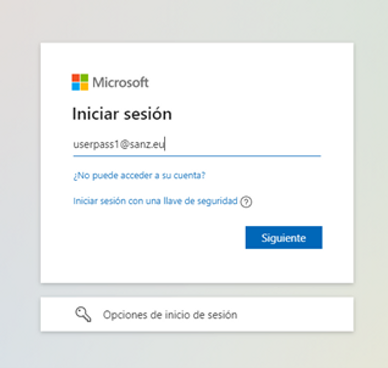
You have an email account in our system: user@sanz.eu
Temporary password provided
Temporary password provided
Temporary password provided
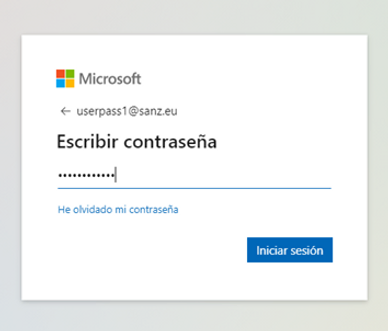
Enter the temporary password we have assigned you by default for the next time you log in.
Change your password
Temporary password provided
Change your password
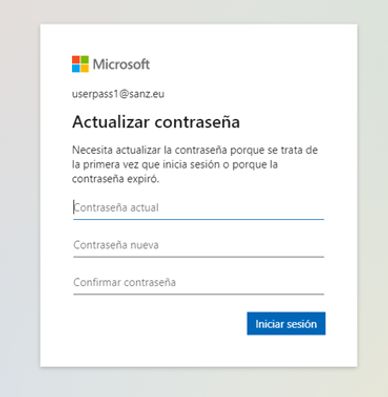
Personalize your password and do not share it
Double authentication
Here are some screenshots of how to activate double authentication
Here are some screenshots of how to activate double authentication
Here are some screenshots of how to activate double authentication
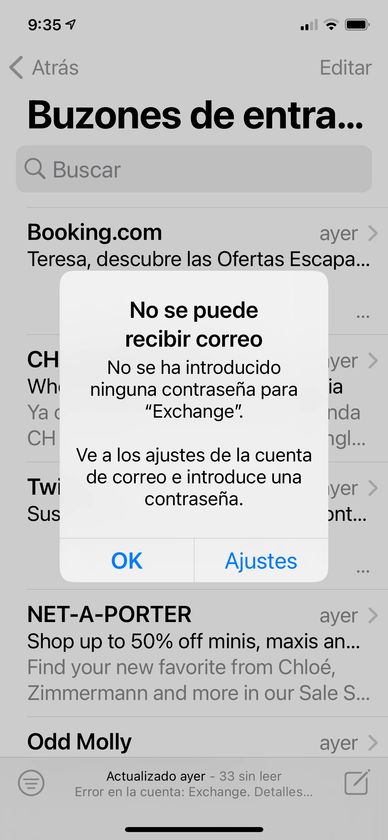
Here are some screenshots of how to activate double authentication
Here are some screenshots of how to activate double authentication

Here are some screenshots of how to activate double authentication
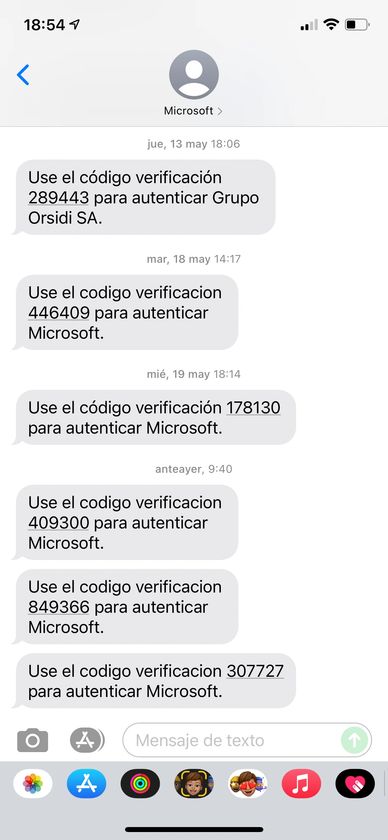
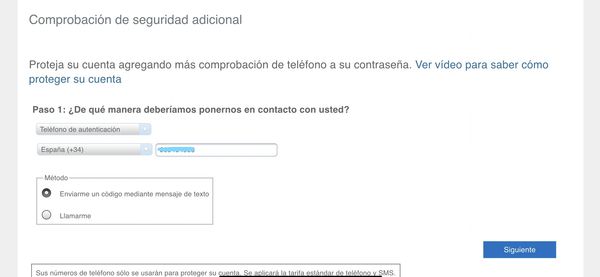
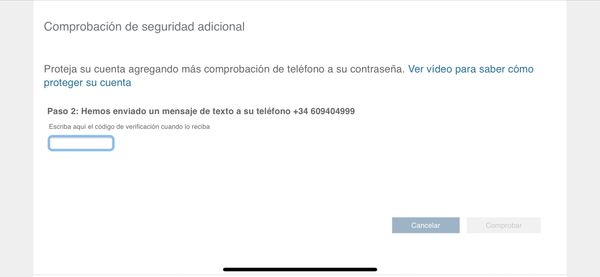
Finally
Once the password has been changed, close all applications, and restart the computer.
Important to have installed the applications of: Office, Teams, Zoom and Success Factor (this one will start working at the end of June 2021).
If you need it, please contact us
2555 Lake Avenue, Fairmont, Minnesota 56031, United States
Copyright © 2021 Pedro Sanz - Todos los derechos reservados.
Con tecnología de GoDaddy